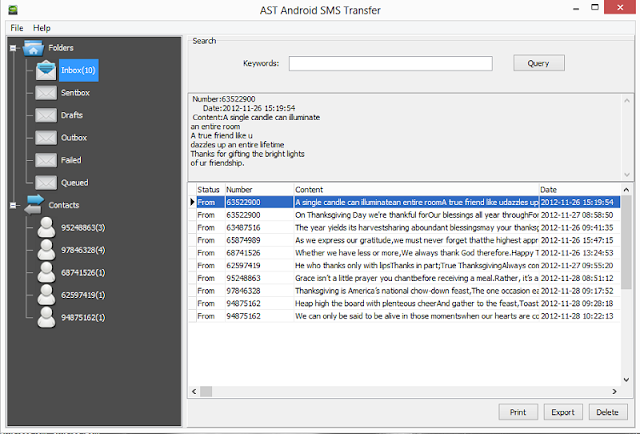Android 4.2 is a new flavor of Jelly Bean. Those are the words that probably best describe the newest of Google’s mobile platform.
4.2 is not a revolutionary leap in Android. It is more of a feature pack on top of the 4.1 Jelly Bean. It arrived with little hype - no dedicated event, not even a change in the name, not a single big feature that would catch the eye.
But with all that, Google has managed to be the most aggressive company when it comes to rolling out updates, steady and methodical, quietly bulking up on features. While 4.1 was all about Project Butter and speed, 4.2 moves the focus back to the user. Google has improved Jelly Bean in virtually every aspect where it needed the extra coat of polish: the camera UI, lockscreen with widgets, clock app, keyboard and security. With all that, is it the most mature operating system out there and how does it fare against iOS and Windows Phone? When will it come to your device? And finally, when Google updates Android, does this make a sound in the Android ecosystem? Let’s dive right in and try to answer all those questions.
More:http://www.phonearena.com/news/Android-4.2-Jelly-Bean-Review_id37092
Features of Android Jelly Bean
1.Developer Options
Developer Options is an important settings menu for developers and those who like to fiddle with their Android device. For whatever reason in Android 4.2, Google hid the Developer Options menu in the Settings. But all is not lost; you're only a few taps away from getting it back.
2.Lock screen widgets
From the beginning, widgets have been a key part of the Android experience, and up until Android 4.2 those widgets were only available on the home screen. Now users can add Gmail and Calendar preview widgets to their lock screen, among others. You'll also be able to launch the camera app with a single swipe after waking up your device.
3.Disable lock screen widgets
Not a fan of random strangers being able to pick up your device and view previews of your messages or your e-mails? I can't say I blame you. Even if you delete the widgets from your lock screen, you may not want to see the boxes blink every time you unlock your device. I can't blame you for that either. Luckily, a developer has released an app to eliminate the widgets and camera shortcut.
4.Photo Sphere and Google Maps
Photo Sphere is a new feature in Android 4.2 that allows users to take 360-degree panoramic photos of their surroundings. Once you're done taking the photo, you'll have truly created a Photo Sphere and can even use the gyroscope built into your device to view it. Another way you can use your new Photo Sphere is to upload it to Google Maps, making it viewable to Google Maps users.
More:http://howto.cnet.com/8301-11310_39-57559824-285/six-features-you-dont-want-to-miss-in-android-4.2/
Android 4.2.1 Jelly Bean CyanogenMod 10.1 Nightlies Revealed For Android Phone
Custom ROM fans have a lot to look forward to in the coming days as the Android Open Source Project (AOSP) team has started rolling out its latest work. The team's recent creation, CyanogenMod 10.1, based on Android 4.2.1 Jelly Bean (Build: JOP40D), is available for several Samsung devices, including the popular Galaxy Note 2 (N7100) and the U.S. variants of Galaxy S3.
At the moment, there are a bunch of new custom ROMs out there, but perhaps none more popular than CyanogenMod. The AOSP team is supporting more devices all the time, and among their most recent additions to the CM 10.1 list are the Samsung Galaxy Note, Galaxy Note 2, and the Galaxy S3.
More:http://www.mobilenapps.com/articles/5833/20121227/android-4-2-1-jelly-bean-cyanogenmod-10-nightlies-revealed.htm
2.Lock screen widgets
From the beginning, widgets have been a key part of the Android experience, and up until Android 4.2 those widgets were only available on the home screen. Now users can add Gmail and Calendar preview widgets to their lock screen, among others. You'll also be able to launch the camera app with a single swipe after waking up your device.
3.Disable lock screen widgets
Not a fan of random strangers being able to pick up your device and view previews of your messages or your e-mails? I can't say I blame you. Even if you delete the widgets from your lock screen, you may not want to see the boxes blink every time you unlock your device. I can't blame you for that either. Luckily, a developer has released an app to eliminate the widgets and camera shortcut.
4.Photo Sphere and Google Maps
Photo Sphere is a new feature in Android 4.2 that allows users to take 360-degree panoramic photos of their surroundings. Once you're done taking the photo, you'll have truly created a Photo Sphere and can even use the gyroscope built into your device to view it. Another way you can use your new Photo Sphere is to upload it to Google Maps, making it viewable to Google Maps users.
More:http://howto.cnet.com/8301-11310_39-57559824-285/six-features-you-dont-want-to-miss-in-android-4.2/
Android 4.2.1 Jelly Bean CyanogenMod 10.1 Nightlies Revealed For Android Phone
Custom ROM fans have a lot to look forward to in the coming days as the Android Open Source Project (AOSP) team has started rolling out its latest work. The team's recent creation, CyanogenMod 10.1, based on Android 4.2.1 Jelly Bean (Build: JOP40D), is available for several Samsung devices, including the popular Galaxy Note 2 (N7100) and the U.S. variants of Galaxy S3.
At the moment, there are a bunch of new custom ROMs out there, but perhaps none more popular than CyanogenMod. The AOSP team is supporting more devices all the time, and among their most recent additions to the CM 10.1 list are the Samsung Galaxy Note, Galaxy Note 2, and the Galaxy S3.
More:http://www.mobilenapps.com/articles/5833/20121227/android-4-2-1-jelly-bean-cyanogenmod-10-nightlies-revealed.htm