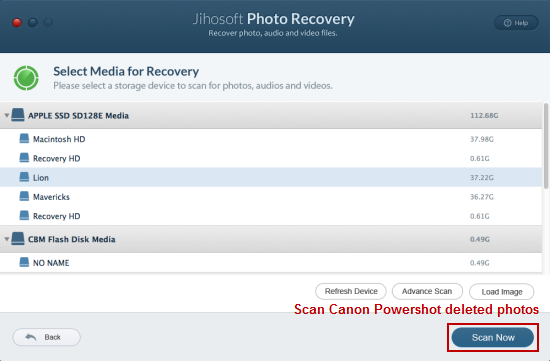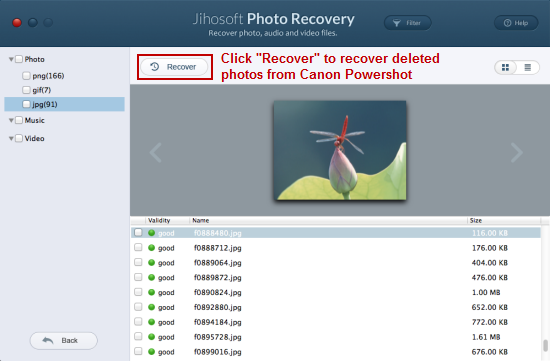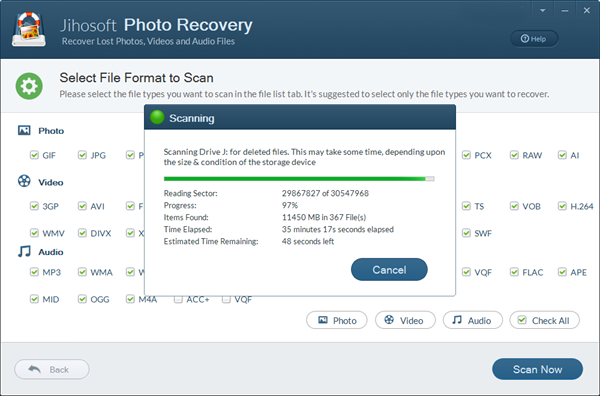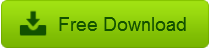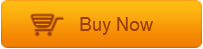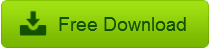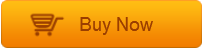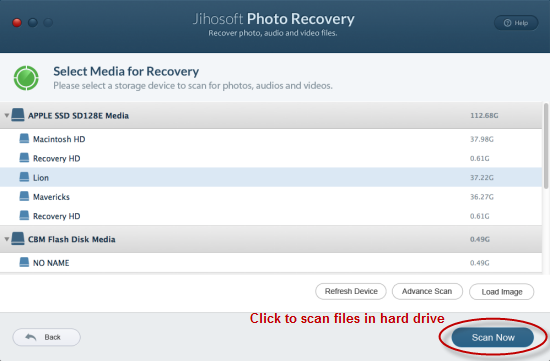With this software you can:
Backup to save text messages from android to computer.
Restore text messages from computer to android mobile phone.
You can edit, copy, delete exported text messages on your computer (win and mac).
Pc port of AST android sms transfer help you export to a variety of farmats, such as txt, CSV etc.
Easy to use this software with fast speed.


Here a guide for how to use AST android sms transfer backup sms to pc
Step1: Backup SMS in Android
Install the Phone Port of Android SMS Transfer on your mobile. Run it and hit “Backup SMS” to backup all text messages in SD card with a .db file. The .db file will be stored in a “SmsBackup” folder on your mobile.
Step2: Transfer Android Text Messages to PC
Plug in your Android to PC via USB cable. Move the .db file you backup right now to computer. And this helps you make a safeguard for your Android text messages on PC. You can restore it to your phone if you need one day.
Step3: Manage SMS Messages on PC
Open the PC Port of Android SMS Transfer. Click “File” -> “Import” to add the backup .db file. Then you will be able to view, print out or export the text
messages to PC as your requirement.
More info: http://www.android-sms-transfer.com