Question: Is there any way to permanently delete files from Windows computer? My problem is, I’m planning to sell my old computer and don’t want anybody see my private information. Can someone share me a free program to wipe data out?
Planning on selling your old PC or laptop, but don’t want others access or view your personal data? Use Jihosoft Free Eraser to truly do erase the data. This tool permanently and completely wipes private and confidential data from Windows based drive and external storage mediums. Its military-grade wipe technology ensures it impossible to recover deleted files even with powerful data recovery software.
Key Features of Jihosoft Free Eraser
- Permanently delete confidential files and folders
- Wipe all your data on hard drive or partition
- Erase data on portable devices like USB flash drive
- 100% free, clean, and safe to wipe out private data
How to Use Jihosoft Free Eraser
Jihosoft Free Eraser is powerful data destruction software with full capabilities to delete files, folders and shred entire partition or hard drive data. The software provides 3 data deletion modes: File & Folder Deletion, Drive & Partition Deletion and Free Space Deletion.
Option 1: File & Folder Deletion
File & Folder Deletion mode helps you erase individual private files and folders in your hard disk and other removable media.
Step 1: Select “File & folder deletion” mode.
Step 2: Click “Add files” or “Add folders” to select specific files or folders from hard disk you are going to wipe. To remove selected items, click “Empty selected files”.
Step 3: From the drop-down list of “Security level”, select one as your desired deletion method.
Step 4: Click “Start deletion”, then in the warning Window, click “Yes” to wipe out data.
Option 2: Drive & Partition Deletion
Drive & Partition Deletion mode will help you wipe out all private and confidential data included in one partition or hard drive.
Step 1: Select “Drive & partition deletion” mode on the main interface.
Step 2: The program will list all partition available. Select the partition you would like to wipe out all data in it and then click “Start deletion”.
Step 3: Select a data shredding pattern and then the deletion begins promptly.
Option 3: Free Space Deletion
Free Space Deletion mode helps you completely wipe unused or free hard drive space and erase slack space.
Step 1: Select “Free space deletion” mode.
Step 2: From the detected drive list, select the drive where its free space you’d like to erase.
Step 3: Click “Start deletion” and choose a data destruction method to wipe unused and slack space left on the hard drive.





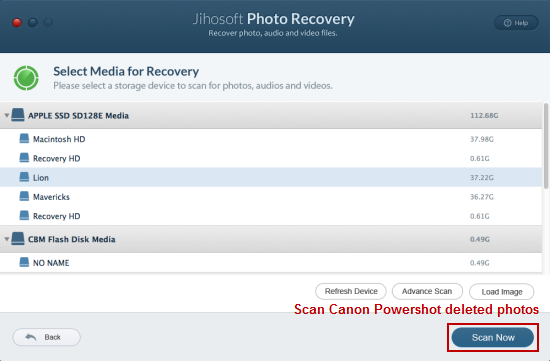
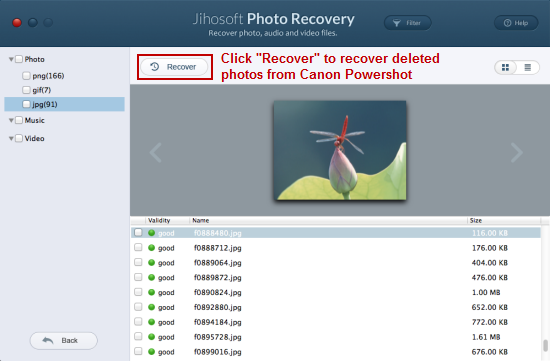
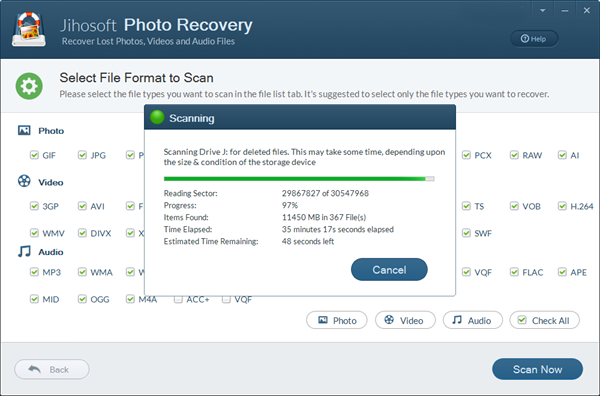

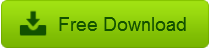
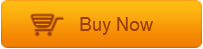

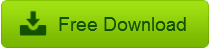
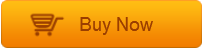
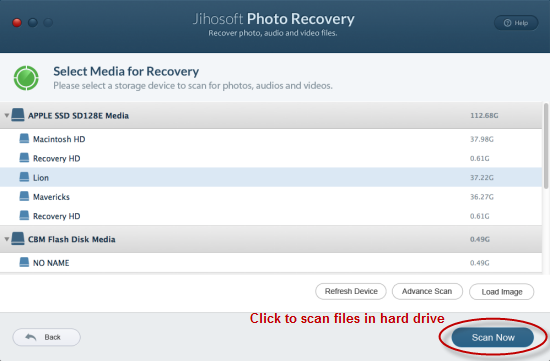









 3. Click “OK” and your Android text messages will be successfully saved to micro SD memory card in .db file .
3. Click “OK” and your Android text messages will be successfully saved to micro SD memory card in .db file .




